Android mobile as a webcam for your Windows PC.
Do you know we can use an Android smartphone that can be used as a webcam? generally, we face some problems regarding the webcam in the pc.
May be due to some technical problems. To overcome this you can use android mobile as a webcam.
You have to download and install an app that permits you to use your Android phone as a webcam on your PC. There are various such apps out there within the Play Store. But the better one is DroidCam Wireless Webcam.
The app works by making a connection between your Android smartphone and your Home windows pc both by utilizing a wi-fi network or by way of a USB cable.
The DroidCam Wireless Webcam app is accessible in two variations: free and paid. In the free version, it displays ads but paid version provides support for high-resolution video.
Download and Install
You need to first download and install the DroidCam Wireless Webcam app from the android playstore.Download the DroidCam Client app on your Windows PC
Download the DroidCam Client app dev47apps site.It has two apps
1.Droid client with android support
2.Droid client with IOS support.
System requirements: Windows 10 (64-bit); Win 7, 8 (32 or 64-bit).
Download the Zip file and unzip the file. you will get an executable file.
Install the client app
After unzip, install the executable file DroidCam.Client.6.2.4.exe on the windows pc. while installing you may be asked to install drivers from "DEV47 APPS".Connect the Windows DroidCam Client with the DroidCam Wireless Webcam Android app
From the Android smartphone open the DroidCam Wireless Webcam app.It will ask you for permission to use your Android phone's camera and microphone.
DroidCam Wireless Webcam app loads a screen, on that, it shows you to which wifi and Ip address and port you are connected.
you have to enter the Device IP and the DroidCam Port that are displayed on your Android phone.
Click on the Start button from the Windows DroidCam Client to begin the video data transmission from the android phone to pc.





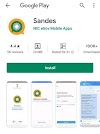

0 Comments